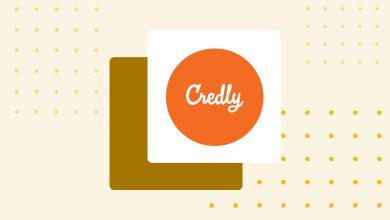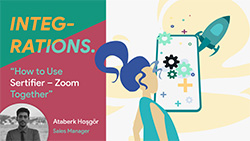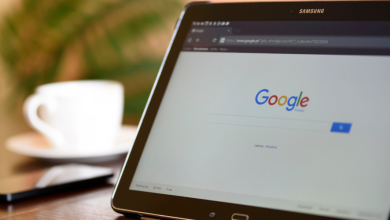How to Use Zoom & Sertifier Together?
Zoom is getting more and more attention among e-learning content providers with its webinars, stabile video quality and easy to use user interface. In order to make life easier for the content providers using Zoom we have prepared this document, explaining the methods of integrating it with Sertifier. If you still have questions, you can reach us via support@sertifier.com. How to Use Zoom & Sertifier?
There are two ways that you can collect receivers’ information necessary for the Sertifier application to process and issue the certificates. Here are those 2 different solutions:
Create a poll during your Zoom meeting or webinar
You can do a poll in Zoom with which you can basically create a questionnaire for all of your attendees. If your webinar or meeting is setup “registration on”, this means that every applicant who joined the pollwill be enlisted with their name and email information on the response document. You can copy these columns and paste them to the template excel sheet you can download from Sertifier. Then, you can import them back on your receiver lists. For more information on Zoom Polls, please visit this page.
Send Google Forms to your audience
When you finish your meeting or webinar on Zoom, you can send a feedback form -Google Forms- and set it up so that every applicant who fills up the form gets their certificates automatically. You can thereby achieve an effortless way of certification and a strong, almost mandatory channel of feedback. To view our guide on how to integrate Google Forms with Sertifier, please visit this page.
Import to Sertifier:
After you have collected these information, last step is with Sertifier. Assuming you have created a sample certificate, and if you don’t, you can read this manuel, now you will create the details associated with the certificate.
Click “Send” on the left menu. You will be greated with the page that you can see below.
Now you will begin your sending process. You can follow this guide to help you along. At the 6th requirement at that guide, which is adding the receivers list, you will see the page below.
How to Use Zoom & Sertifier?
Select “Upload new” and at the second phase, download the template excel file. Copy and paste the email addresses and names columns from either one of the sources mention below, Zoom Polling or Google Forms.
Upload the excel file at the 3rd phase from the same page and confirm the last at the last step.