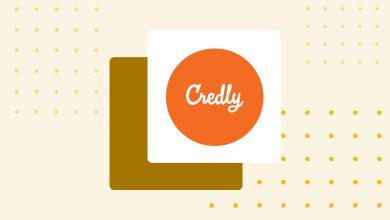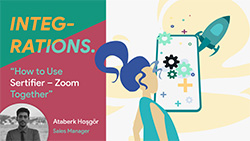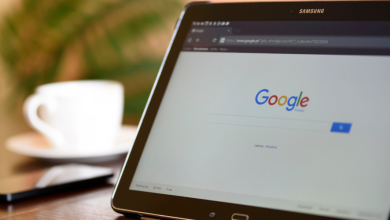How to use Jotform and Sertifier together?
JotForm is a really quick form tool to gather webinar registrations. It has a fast, easy to understand user interface and combined with Sertifier it can make your webinars so easy for you and help your attendees too. How to use Jotform and Sertifier together.
First you have to create accounts both on Sertifier and Jotform.
Then, go to your Jotform account and click on the “create a form” button. You will see 3 options: you can either create a form from scratch, use a template or import from somewhere else.
We suggest you go with a template. Just make sure that your form collects “first name & last name” together and “emails”. The standart name question collects name and surname separately so you can use “short text” element from the “basic elements” menu on the left. Don’t forget to make those fields required from the left side.
Once you start getting replies to your form, you can then go to “Submissions” and download all the registries as an excel file.
After you have collected these information, last step is with Sertifier. Assuming you have created a sample certificate, and if you don’t, you can read this manuel, now you will create the details associated with the certificate.
Click “Send” on the left menu. You will be greeted with the page that you can see below.
Now you will begin your sending process. You can follow this guide to help you along. At the 6th requirement at that guide, which is adding the receivers list, you will see the page below.
How to use Jotform and Sertifier together
Select “Upload new” and at the second phase, download the template excel file. Copy and paste the email addresses and names columns from either one of the sources mention below, Zoom Polling or Google Forms.
Upload the excel file at the 3rd phase from the same page and confirm the last at the last step.
You can the follow the same blog to finalize your sending process.