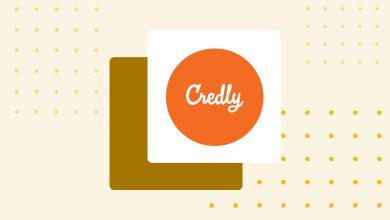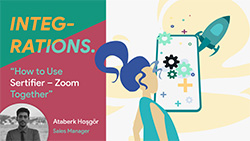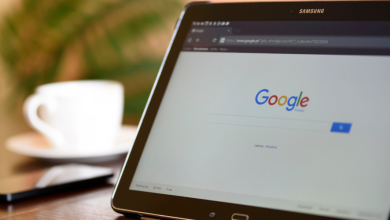Digital Credentialing with Sertifier + Moodle Integration
Table of Contents
Integrating Sertifier with Moodle brings a new level of efficiency and automation to issuing digital credentials. This seamless integration allows educators to effortlessly send automated credentials through various setup options, enhancing the overall learning experience for students. Here’s a comprehensive guide to integrating Sertifier with Moodle and streamlining your credentialing process.
What is Sertifier?
Sertifier is the most comprehensive digital credentialing platform designed for creating, issuing, and managing digital certificates and badges. It offers a user-friendly interface for designing custom certificates, adding detailed credential information, and automating the credentialing process. Sertifier ensures that credentials are professional, secure, and easily shareable on social media platforms, thereby enhancing the visibility and credibility of achievements.
What is Moodle?
Moodle is a widely used Learning Management System (LMS) that provides a comprehensive suite of tools for online learning and teaching. It is favored by educational institutions and corporate training programs for its flexibility, user-friendly interface, and extensive customization capabilities. Moodle supports a wide range of plugins and integrations, making it a versatile platform for delivering online education.
Why Integrate Sertifier with Moodle?
Integrating Sertifier with Moodle brings several advantages to educators and students. The primary benefit is the automation of issuing digital credentials, which saves time and effort for instructors. Additionally, the integration ensures that students receive their certificates promptly and can showcase their achievements professionally. This integration adds value to the courses offered, as students are more likely to enroll in programs that provide recognized and verifiable credentials.
Step-by-Step Moodle Integration Process
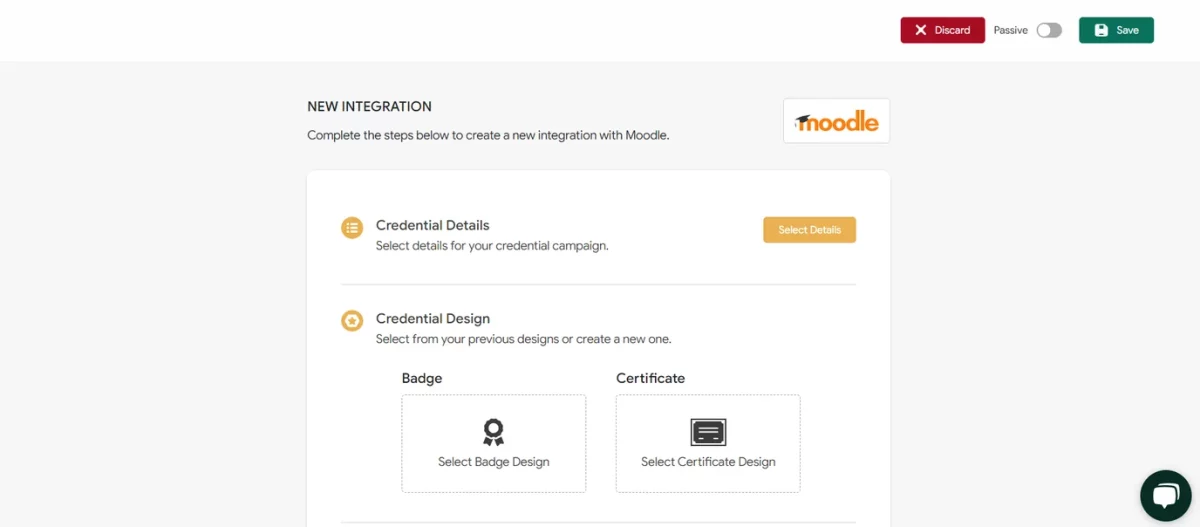
To start the integration process, visit Sertifier’s plugin directory site and click on the “Install Now” button. Select the Moodle site where you wish to set up the integration, and you will be redirected to your Moodle site to proceed with the standard plugin download steps. During this process, Moodle will ask for your API key, which you can find in the Sertifier app under Settings > API & Integrations.
After successfully downloading the plugin, return to the Sertifier app to set up your integrated credential. Navigate to the Advanced > Integrations tab from the left sidebar and click “Create a New Integration.” A list of integration options will be displayed; select Moodle to proceed. This action will bring you to the certificate configuration page, where you can create or choose previously created components.
Creating Credential Details
The Credential Details page in Sertifier is where you input all the essential information for your digital credentials. This section allows you to complete the necessary details for your certificates, ensuring they are comprehensive and informative. For more detailed information on how to create certificate details, click here.
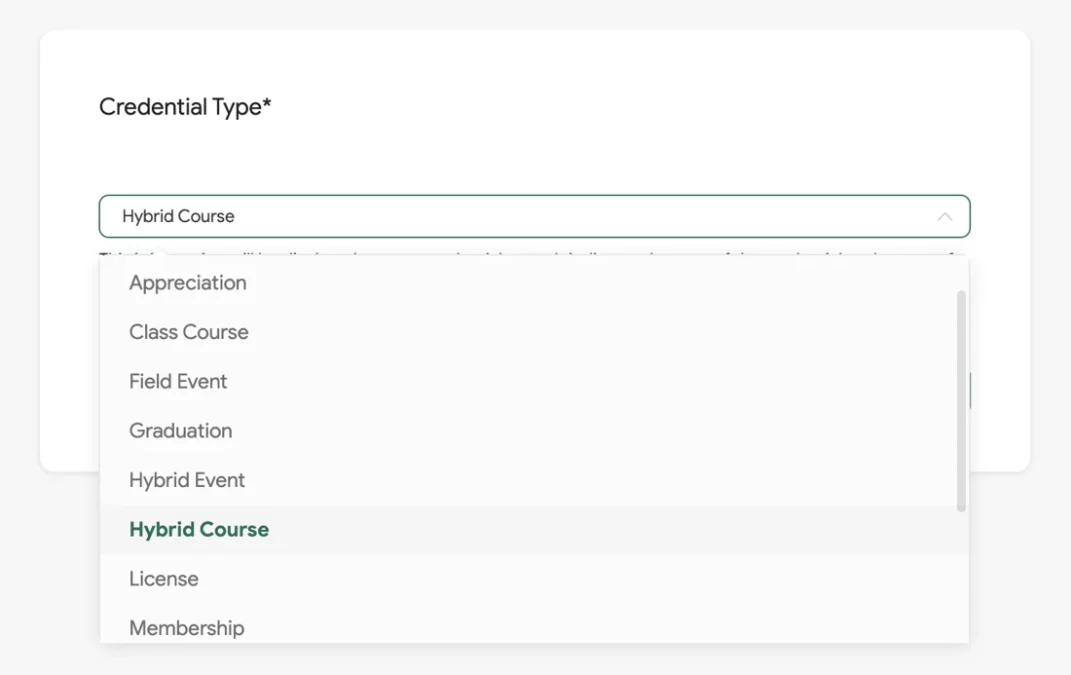
Designing Credentials
To design your credential, click the “Select Certificate/Badge Design” button to choose your preferred design. If you do not have a design yet, click on “Create New Design” to access the Credential Designer. This feature allows you to create professional and visually appealing certificates. For more detailed information about the Credential Designer, click here.
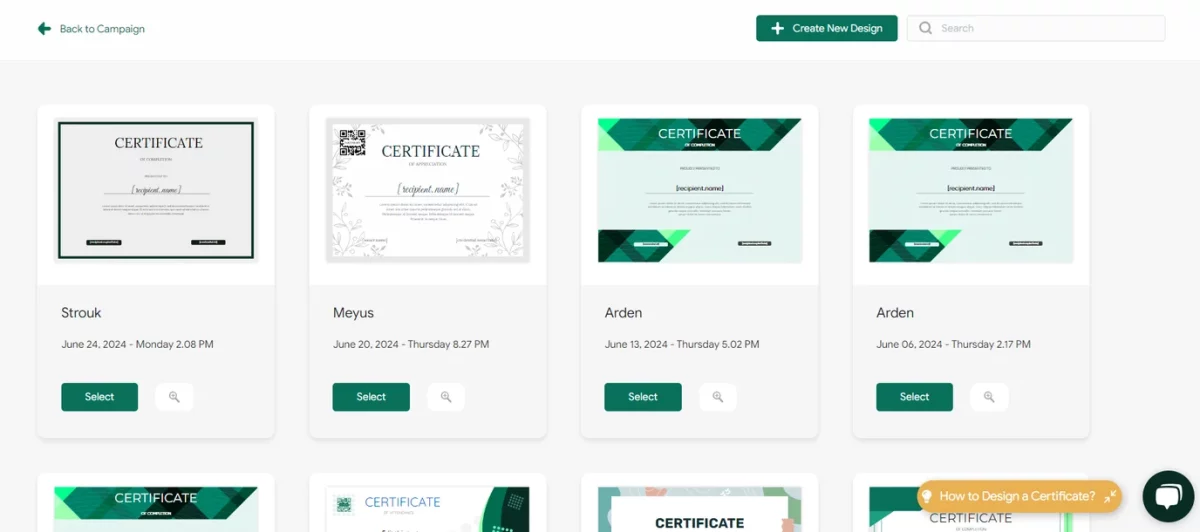
Customizing the Email Template
The Email Template tab is where you can customize the email that will be sent to your certificate recipients. Tailor the email content to match your branding and communication style. For more detailed information on customizing email templates, click here.
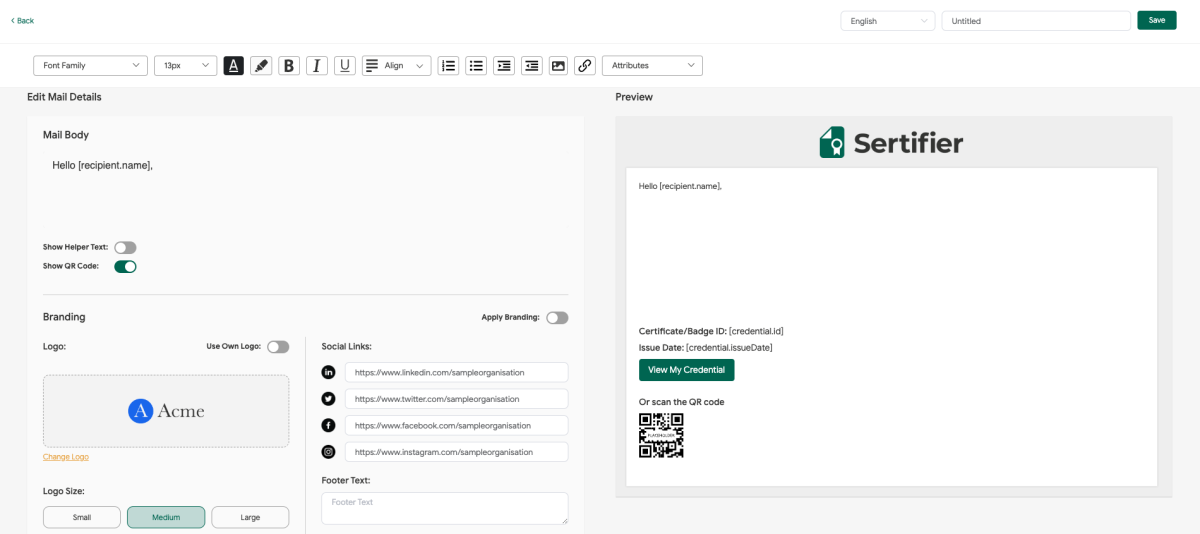
Finalizing the Setup
Once all components are selected and saved, the status of your integrated certificate will change to “Active,” indicating that the credential is now fully prepared for integration. To connect this credential to your Moodle course, navigate to the desired course in Moodle and click on “Add an activity or resource.” This action will open a pop-up window where you can search for and select Sertifier.
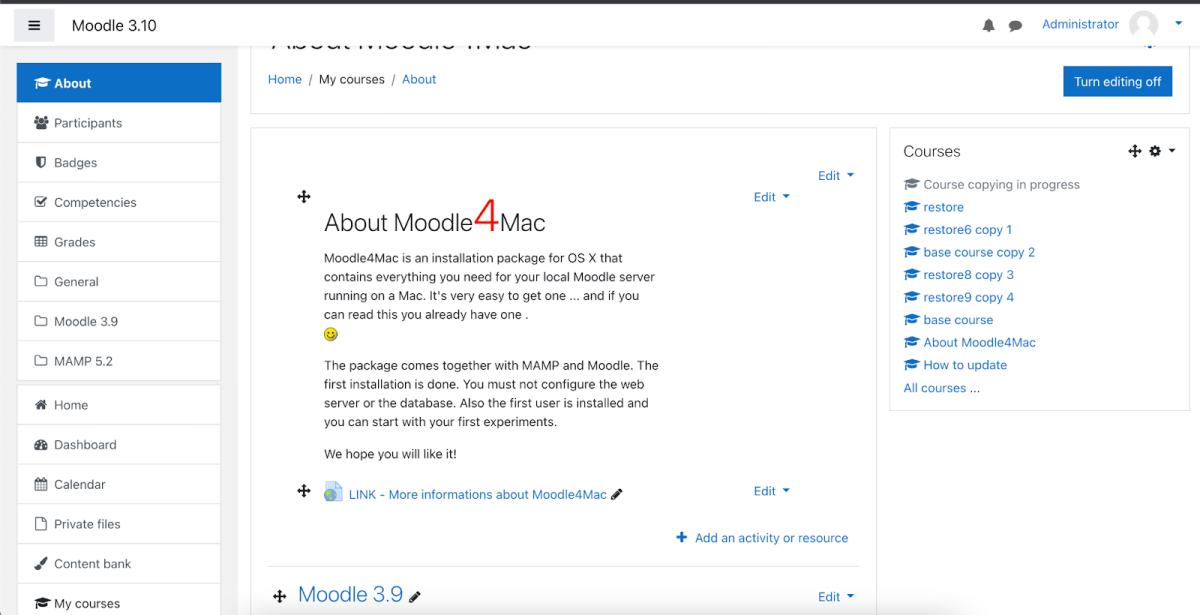
Within the Sertifier plugin configuration page, select the credential you’ve created from the dropdown list in the “Select Delivery” field. Customize the various sending options according to your preferences and save your selections.
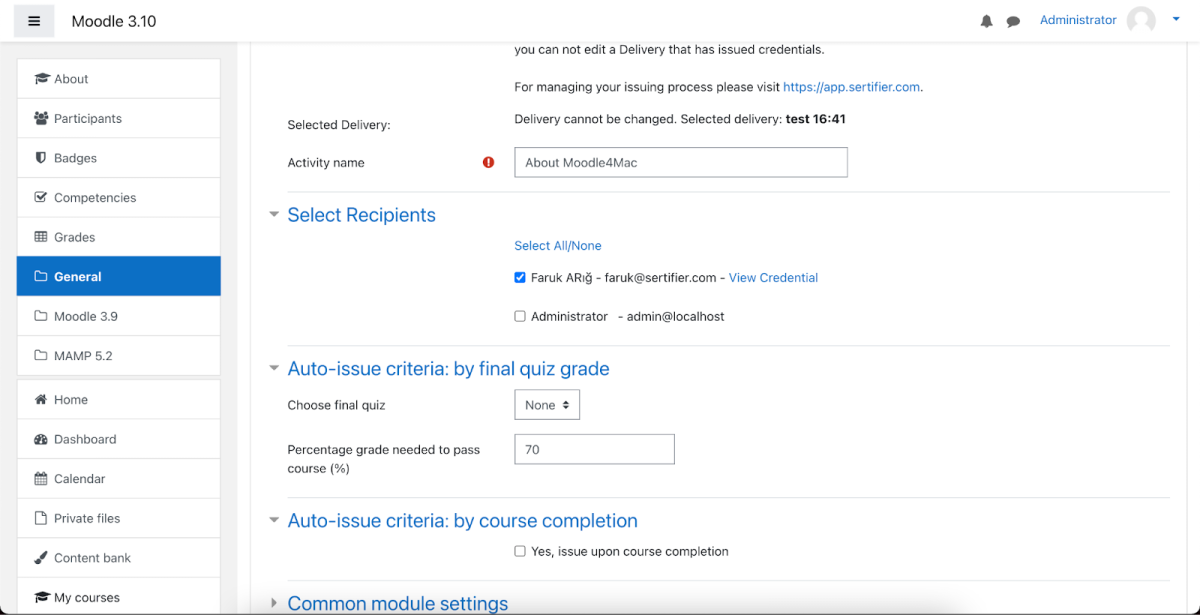
Conclusion
Congratulations! You have successfully integrated Sertifier with Moodle, automating your certificate issuing process. This seamless integration ensures that educators can efficiently provide their students with valuable recognition for their accomplishments. By following the steps outlined, you can enhance your course offerings and provide a streamlined credentialing process that benefits both instructors and students. For a complete guide to sending digital credentials, click here.