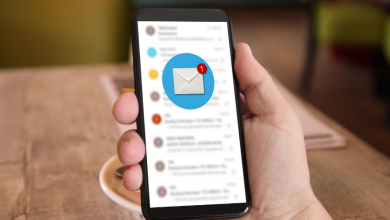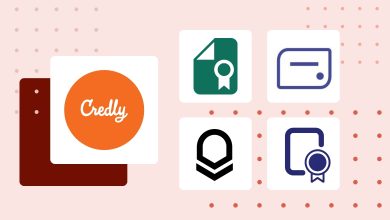How to Create A Good Certificate Template?
Contents
Creating a good certificate template can be a daunting task, especially if you’re aiming for a high-quality, professional look. Thankfully, there are several tools available to help you design and customize certificate templates, without having to rely on poor-quality downloads from search engines. In this blog post, we will explore some of the best tools to create impressive templates, complete with examples and detailed explanations.
Photoshop

Adobe Photoshop is often the first tool that comes to mind when it comes to designing graphics. It is an incredibly powerful and versatile software that can be used to create certificate templates from scratch. However, it’s worth noting that unless you already have access to Adobe Creative Cloud, purchasing Photoshop solely for creating certificate may not be the most cost-effective option. There are alternative ways to create high-quality templates for free or at a lower cost.
Example:
Using Photoshop, you can create intricate certificate template by layering images, text, and other design elements. For instance, you could start with a base layer featuring a subtle pattern, then add a border, a company logo, and finally, customizable text fields for the recipient’s name, course title, and completion date.
Canva – Free
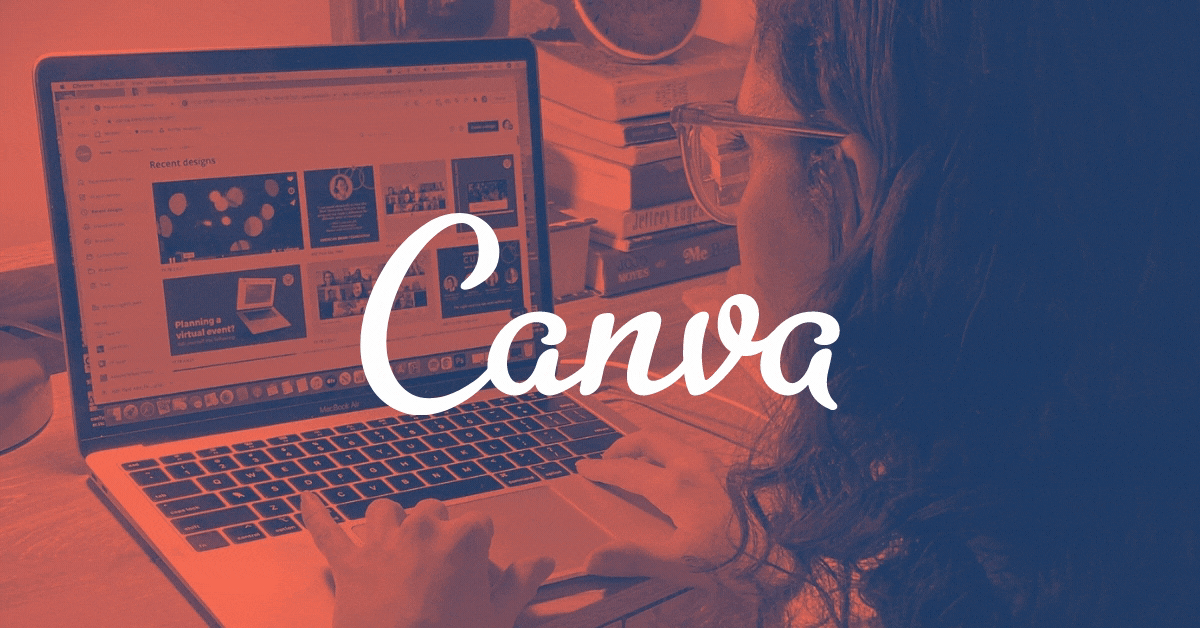
Canva is a popular web-based design tool that offers a wide range of ready-made certificate templates for you to use and customize. Its user-friendly interface allows even beginners to create professional-looking certificates with ease. Canva also lets you export your designs as PDF files, which is ideal for printing.
Example:
With Canva, you can choose from numerous certificate templates, such as “Elegant Achievement Certificate” or “Modern Course Completion Certificate.” You can then customize the template by changing the colors, fonts, and text, or by adding your own images and logos.
Adobe Spark – Free
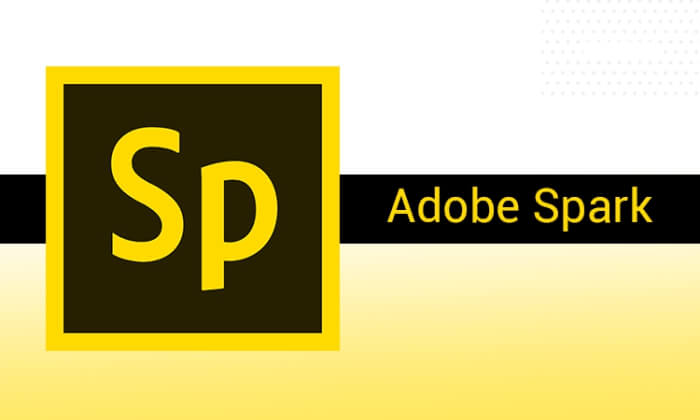
Similar to Canva, Adobe Spark is a web-based design platform that offers a variety of certificate templates. Both tools are user-friendly and reliable, allowing you to export designs as PDF files. However, there are a couple of differences to consider when choosing between them:
Canva generally has a better selection of certificate templates.
The free version of Adobe Spark includes a watermark, which cannot be removed without upgrading to a paid plan.
Example:
Adobe Spark provides templates like “Classic Certificate of Completion” and “Stylish Recognition Certificate.” You can edit the templates by modifying the text, adding images, or changing the layout, but remember that the Adobe Spark watermark will be present in the free version.
Sertifier Designer – Free / Easiest Option
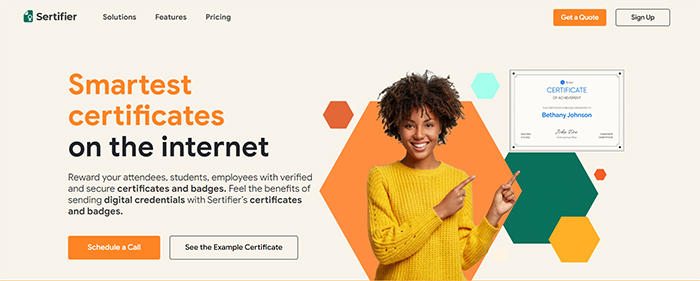
If you need to create certificate templates for multiple recipients, Sertifier’ online badge maker is a fantastic choice. The free designer offers over 50 professional, ready-to-use certificate designs, and you can upload an Excel list with unlimited recipients. This makes it easy to create and export certificates for multiple people in one go.
Example:
Sertifier features well-designed customizable certificate and badge templates. After selecting a template, you can customize it by adding recipient names, course titles, and dates, as well as your organization’s logo. Sertifier’s premium branding features are also available for better online visibility and brand recognition.
Check out this video to learn more about Sertifier’s digital credentials:
Sertifier – Best Option
For a seamless experience that lets you design, send, and store verifiable certificates and badges, Sertifier is the ideal solution. With the ability to send certificates to thousands of recipients in a single click, Sertifier streamlines the entire process. You can try Sertifier for free with a 7-day trial by following this link.
Advantages of Professional Certificate Templates

For educational institutions, recognizing students’ achievements and motivating them is an important responsibility. There are many advantages to achieving these goals using professional certification templates. This section will explore the benefits of professional certification templates in more detail.
Increasing Student Motivation
Professional certification templates can help students put more effort into their studies and stay motivated to achieve success. People are more motivated when they are rewarded and appreciated by others. Therefore, if the certificates awarded to students are designed attractively and professionally, it can encourage them to put in more effort.
Increasing Self-Esteem
Professional certification templates can also boost students’ self-esteem. Being rewarded and showing others can make people feel more worthy and capable. This can boost learners’ self-confidence and help them meet future challenges with more self-confidence.
Increasing the Retention of Certificates
Professional certificate templates can increase the longevity of awards. A beautiful design can encourage displaying the certificate in students’ rooms or workspaces. This can help students to constantly remember their achievements and use them as a source of motivation to achieve future goals.
Valuable References for Employers and Universities
Professional certification templates can also provide students with valuable references for future educational or career opportunities, such as employers and universities. These certificates can be used to validate students’ knowledge and skill levels, which can make their applications more attractive. Especially in a competitive job environment, professional certification templates can give students an edge.
Professional certificate templates provide an effective way for educational institutions to incentivize students and recognize their achievements. These templates make certificates look official and reputable, increase students’ motivation, boost their self-esteem, and make their testimonials valuable. Therefore, for educational institutions to reward and motivate their students using professional certificate templates can increase the overall success of both the students and the institution.
Conclusion
If you need to create multiple certificate templates for a large number of recipients, Sertifier is the best choice.
When choosing the right tool for your certificate template design needs, consider factors such as ease of use, customization options, and pricing. Ultimately, the tool that best aligns with your specific requirements and preferences will help you achieve the most professional and appealing certificates.
Additional Tips for Creating Good Certificate Templates
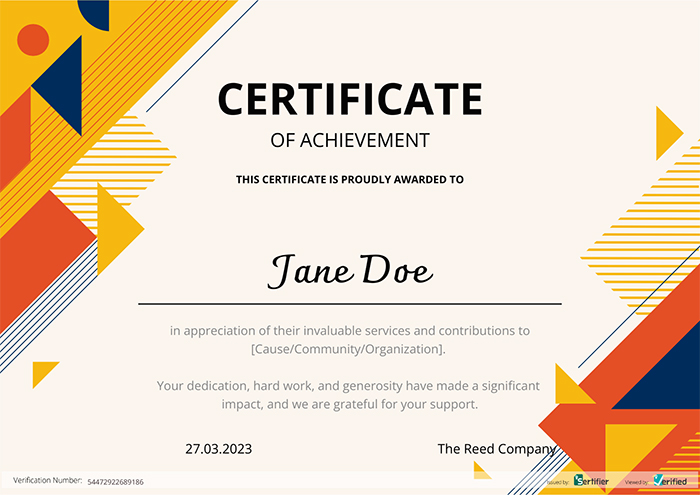
Consistent Branding:
Ensure that your certificate templates align with your organization’s branding. Use consistent colors, fonts, and logos to maintain a professional and cohesive appearance.
Legible Fonts:
Choose fonts that are easy to read and appropriate for a formal document. Avoid overly decorative fonts that may be difficult to read or detract from the certificate’s overall appearance.
High-Quality Images:
If you’re including images or logos in your certificate template, make sure they are high-resolution to prevent pixelation when printed. This will give your certificates a polished, professional look.
Customization Options:
Choose a tool or platform that offers a wide range of customization options, allowing you to modify templates to suit your specific needs. This can include changing colors, fonts, and text, as well as adding images, logos, and other design elements.
Proofread and Edit:
Before finalizing your template, double-check for spelling and grammatical errors, and ensure all information is accurate and up-to-date. This attention to detail will reflect positively on your organization and the certificates you issue.
By following these tips and using the right tools, you’ll be well on your way to creating outstanding certificate templates that recipients will be proud to display.