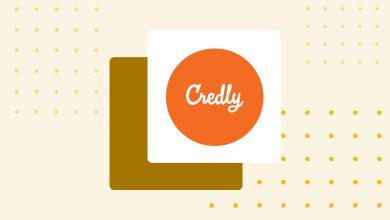This feature is included in Basic, Premium and Premium+ plans.
Designing certificates with Sertifier is easy, to make it easier, we created this guide to help you. This guide shows you how to design a certificate and how to use the elements in the designer tool.
How to Design a Certificate in Sertifier App
If you want to design a certificate with Sertifier, first go to the web application via the “Sign In” button on the top of the main page.
On our web application, click “Design” after that click “Create New Design” to begin your design process. You can start by selecting the certificate templates on the left menu or, if your institution uses a premade design or a template for certificates, it is also possible to upload that too. Make sure that your design is A4-sized and SVG formatted. You can customize the template designs afterward.
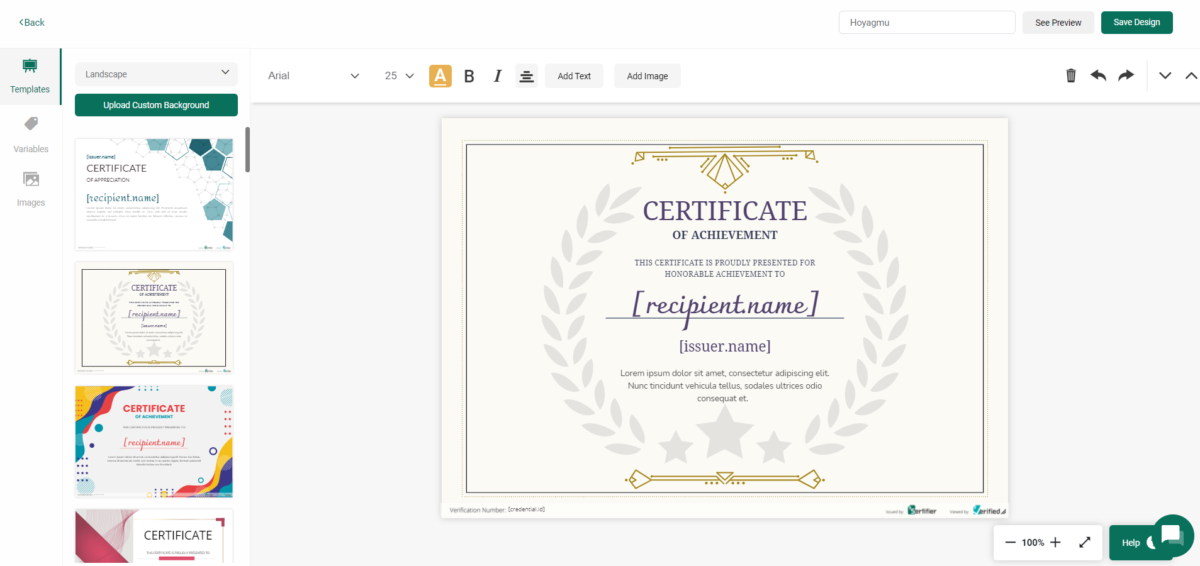
By selecting “Attributes”, you can drag and drop various variables such as “Receiver Name” and “Serial Number” on your design. For the ones you want to remove, simply click on the variable and then click the trash icon on the top menu (You should not manually delete a variable by clicking backspace on your keyboard). Font, size, and color of the text can also be arranged by the buttons on the top menu.
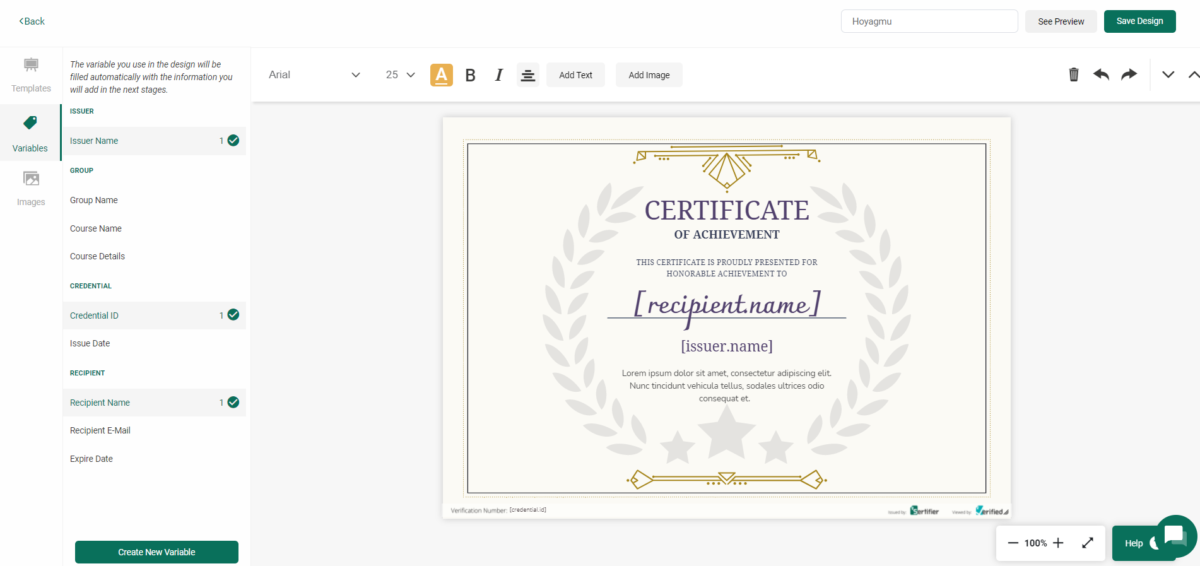
“Add Image” button lets you upload any JPG and PNG image for your design purposes, such as logos, icons etc. “Add Text” button on the hand creates a text box that stays the same on every certificate.
As you see, designing a certificate on Sertifier is pretty straightforward. You can continue reading our certificate creation guide by clicking this link.